How To Manually Remove a Virus From Your Computer
Sunday, October 3, 2010
Its extremely important to have a virus protection installed on your computer. However, there are times when a full virus scan is unnecessary and time-consuming. The following steps will help you remove virus manually from your computer and removable disk.
1. Back Up. Before all else, back up all your important files to an external drive or CD's before removing a virus.
2. Restart. Restart your computer in Safe Mode.
3. Command Prompt. To manually remove a virus, whether from your computer's internal hard drive or any external or removable disk, you will need to use the command prompt. Go to Start> Programs> Accessories> Command Prompt
4. Find the Virus File. Locate the offending virus file. Somehow you knew this virus got through your firewall. Maybe you accidentally downloaded it with an email, so you'll find it in the email attachments folder. Perhaps you saw the name in a virus report then came across it while searching for another file. Often with the Windows OS, a virus will show up in the system folder or temporary folder. In any case, open the folder with the virus.(e.g. virus.exe)
5. Remove Permissions. In the command prompt, take a little antivirus action and remove its permissions with the following command: attrib -r -a -s -h virus.exe
6. Remove File. Now that you have weakened the virus, flush it out of your computer system. In the command prompt, type: del virus.exe to remove a virus from a computer.

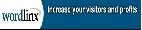

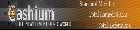
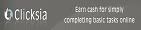
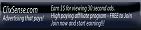
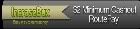
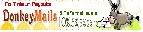


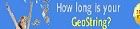



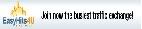




0 comments:
Post a Comment