How To Speed Up Your Computer
Sunday, October 3, 2010
If your computer is a bit sluggish or boots up slower than usual, consider doing a few basic maintenance steps.
1. Change you StartUp settings. There are some applications that are set to start each time you load Windows and that takes time for your computer to load. In order to make your operating system load up faster, you can control which programs are loaded up during Windows startup.
(a) Hit Start.
(b) Hit Run.
(c) Type msconfig on the text box provided.
(d) Hit Enter
(e) Inside the “System Configuration Utility” dialogue box, hit the tab for Startup.
(f) Uncheck the boxes next to the items you do not want to load when Windows boots up.
(g) Hit the OK button when you are done un-ticking those items and a new dialogue box will populate your screen, asking you to either Restart or Exit Without Restart. Hit Restart and notice that when windows loads back up, that the startup time is clearly faster than usual.
2. Delete Temporary Files from time to time. These files can slow your computer down.
(a) Hit Start.
(b) Highlight Programs.
(c) Highlight Accessories.
(d) Highlight System Tools.
(e) Right click on Disk Cleanup.
(f) On the Select Drive dialogue box, select the drive letter you want to cleanup and hit the OK button to start the calculations of how much space you can free up in this specific drive.
(g) When the tool finishes its task of calculating the space, a new window will pop out that lists files you can delete. Check all boxes found under Files to delete, press OK then Yes to proceed with the cleanup. Patiently wait for the tool to finish its task.

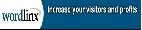

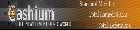
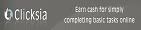
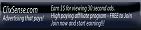
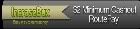
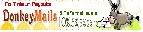


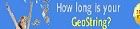



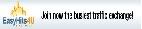




0 comments:
Post a Comment